| MULTIMEDIA |
| AVIedit |
| AVIFrate |
| AVIDiag |
| Album3D |
| WEB TOOLS |
| Logalizer |
| Snowflake |
| Snowflake II |
| AM software |
| News |
| About us |
| Mirrors |
| Links |
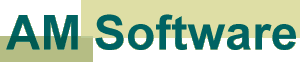 |
AVIedit | Album3D | Web tools | Forum | Links |
| Download | Logalizer | ||||
| Order | Snowflake | ||||
| Support |
|
Copyright 2000, 2009 Alexander Milukov, All rights reserved Using AVIedit to Repair DivX avi filesCurrently the avi files compressed with DivX codec are very popular due to extremely high compression ratio provided by it. Also, the Internet becomes the main distribution channel for these files after the writable CD-ROMs. Unfortunately, both these media do not guarantee you the error-free deliver of the content. With ideal conditions, you never got the failure playing the DivX files. But often you could see a "frozen" player applications at the middle of the movie.Why did it stop ? Most likely it detects a frame that can not be decoded due to errors in its "body". This can be a result of write error while the CD was created, or the same effect could have a single lost or damaged data packet when you downloaded a movie using a browser. In general, my repair technique can be used with a success not only with the DivX compressed movies, rather any other avi's. I will not discuss here how to repair partially downloaded movies. In short, you need to cut off the piece of video where the freeze occurs, compress it again using DivX (more precise, using the same video codec as the source file) and paste it back to movie. Experienced PC users can stop reading here because I just said what you should do with your broken movie. If you can't figure out how to perform all the things, read the rest of article... Before we continue, I must explain you some technical terms. Look at the pictures below.  Assume we have such a movie (the bug
moves on the grass). It is important for us, the frames contain a
constant area, that remains unchanged, and the small area that is updated
frame-by-frame. Literally we must separate the movie to the background Assume we have such a movie (the bug
moves on the grass). It is important for us, the frames contain a
constant area, that remains unchanged, and the small area that is updated
frame-by-frame. Literally we must separate the movie to the background
 and the bug and the bug  to
see how a video codec works. to
see how a video codec works. All the video codecs can be divided by two families. First group of codecs does not use matching adjacent frames and compresses full each frame separately. For example any MJPEG (Motion-JPEG) codec, ELSA Quick Codec, WaveMotion codec and some others belong to this group. Second group (at least, all MPEG codecs) compares the frames and saves only the difference between them. Obviously the difference of two frames is smaller than an entire frame, so this way DivX and other similar codecs achieve the high compression ratio. At the picture above you see the full frames (topmost line) and the compressed frames (bottom line). Sometimes you see the frames that are compressed as "full" ones. Any video codec needs to insert these from time to time because the error of frames match tends to grow (accumulate) over the time. The fully compressed frames are often called key frames, while the differences between frames called deltas. For example, the 1, 5, 9, 13 are keyframes, but 2, 3, 4, 6, 7, 8 etc. are deltas. Key frames are much bigger than "difference" frames, so DivX or MS MPEG4 codec places only one key frame per each 4..10 seconds of video, or about 1:150 rate. Some old codecs like Indeo or Cinepak do not like such a high interval between key frames and use 1:4 to 1:25 ratio instead. In other words, avi file is stored not as the set of entire compressed frames, instead only the difference from a previous frame is stored for each frame. This is why the compression ratio is so good. But, when you cut off some frames of broken video, there is no chance for the codec to re-build dependent frames that ran before and after that edit point. This causes the "no recompression" save option to disappear and you will be unable to preserve the original video quality. So, you will need to learn deleting the piece of video without offending the codec. There is a trick. You could try to cut off only the "difference" frames, or so-called delta frames. Start AVIedit, load the file and hit K (key) button. The small K or D appears under the frames. When you find such a sequence KDDD...DDDK you need to cut off all D's but leave KK. The saving without recompression should be possible. For DivX or MPEG4 it is not easy to find next key frame :( When you press K key, frames that are "keyed" are highlighted with blue. This makes it much easier to find keys when you zoom out the movie, to get many frames on-screen at the same time. To jump from and to keyframes you can use SHIFT-arrow keys (left moves you to previous keyframe, right moves you to next one). So, assume you have found the frame that "freezes" the player and also you know where are two key frames before and after the broken frame. We will split the movie into three parts, one before the fault, one including the fault, and one past the fault. Each time you need just to delete the parts you do not need, and save the result using "no recompression" option. With the second piece of video, containing the broken frame itself, you should use DivX to compress it, not the "no recompression". Now you have three avi files and need to join these back to a single movie. Start AVIedit, load 3rd movie and select all streams. Open an explorer window, drag second movie from it and drop to the AVIedit window. Select all streams again and drag-n-drop the first part. Use Save As option to write the result to a new [fixed] file. Use "no recompression" here. If you still can not see how it works, look at this graph: 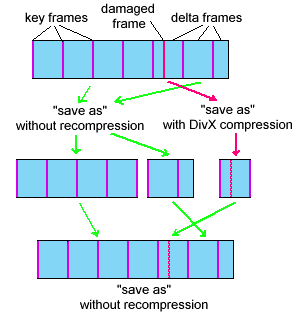
Now you see it, don't you ? If still not, are you sure you have a computer ? :-) |
Copyright 2000, 2009 AM Software