| MULTIMEDIA |
| AVIedit |
| AVIFrate |
| AVIDiag |
| Album3D |
| WEB TOOLS |
| Logalizer |
| Snowflake |
| Snowflake II |
| AM software |
| News |
| About us |
| Mirrors |
| Links |
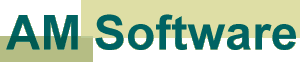 |
AVIedit | Album3D | Web tools | Forum | Links |
| Download | Logalizer | ||||
| Order | Snowflake | ||||
| Support |
Lossless export of still images from a Pinnacle miroDC series compressed avi files using AVIeditProbably you have read our another article about simple export of frames from an avi files. So, what's new for you here ?When you use the frames online (i.e. on a web site) they most likely will be saved in JPEG format. This is because it is most suitable format to photo-realistic images (unlike drawing, line art or CG). However, Pinnacle miro series does a hardware video compression that is very similar to JPEG we finally would have. When you use any conventional nle software that allows export of stills, it always does decompression of a frames to Windows DIB format (internally), then it saves the format you requested to. In worst case we will finish up with two lossy operations, decoding from MJPG to DIB (bitmap), then encoding to target format (JPEG). AVIedit eliminates both the intermediate (de)compression operations, thus preserving the original (tape) video quality. The only limitation of the method we used is that clip should be encoded using Motion-JPEG (MJPG) codec (that supported also by Matrox capture cards and by few software codec developers). However, for Pinnacle DC series users this shouldn't be a kind of limitation. So, lets start with step-by-step guide.
|
Copyright 2000, 2009 AM Software